| Seekzed Knowledge Services
"Soft Knowledge, Fast Knowledge"
|
|---|
HOW TO MAKE DUAL SCREEN IN WINDOWS 8:In the older versions of Windows, there was no facility of overlapping the screen. But after the launch of Windows 8, there is no headache of searching for a particular window in a haystack. We can now display apps side by side. This facility is available not only for dividing the screen into two parts, but up to four parts. However, dividing the screen into four parts is possible only in high resolution screens. We can now display a Tile World app and a normal desktop program simultaneously. This facility is very helpful when we want to continue playing a video on one window and calculating numbers on another. There is only one limitation of dual screen, that the screen can be spilt only when the motion resolution is at least 1024 x 768 pixels. Anything which is less than this is not enough for splitting the screen into two parts. However, if the screen is at least 1600 x 1200 pixels, the screen can be split into three parts. And if the screen size is 2560 x 1440 pixels or more, we can see four apps at a time. There are two ways to have a dual screen. The first one is: Drag from the top edge: We can use this method when we want to split the screen with an app which we have not opened yet. In the keyboard, we need to press Windows button with the "<" button or windows button with the ">" button. It is the button for comma or the period. When we press these two buttons together, the current app's window will be shoved to either left or right. Now when we open the second application, it will fill up the newly opened space. Once we are done with splitting the screen, we can use the keyboard shortcuts and swap between the two applications which are opened. 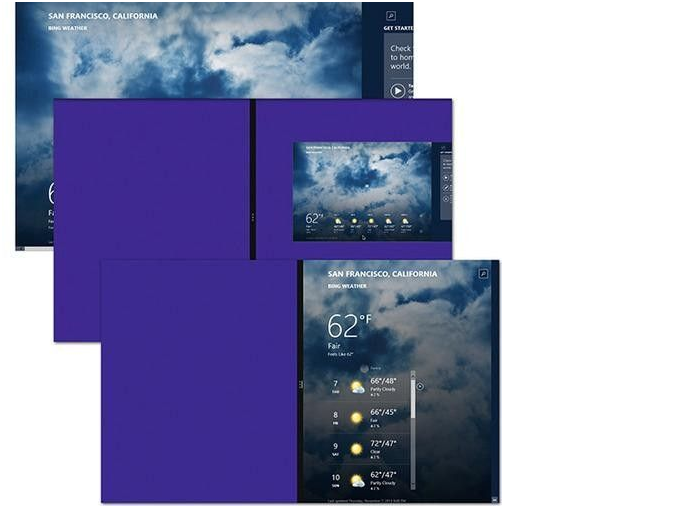
Another option for splitting the screen into two parts is Drag from the left edge. We can use this method for splitting the screen with the application which we have used recently. Follow the steps as shown in the below attached screenshot. 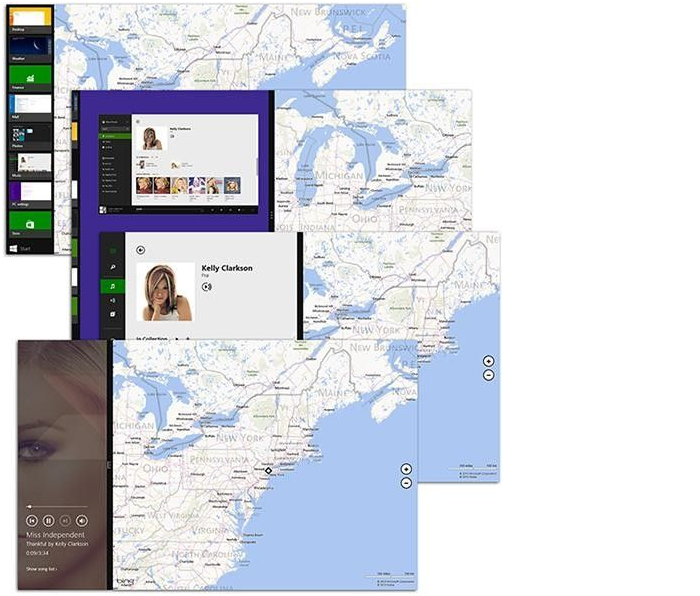
Once the screen is split, we can drag the vertical divider bar horizontally with the help of the mouse and adjust the relative space between the two windows. We can choose the proportion of two screens to be in a ratio of 50/50 or 60/40 or how it comforts us. For turning off the screen splitting, we need to drag the divider bar all the way off on one side of the screen. |
|
Home|
Technology|
IT Computer|
Exam|
Banking|
Finance|
General|
Other|||Copyright © Seekzed.com -2015.||||All Rights Reserved. ||
Design and Developed By RaynaSys Technologies. |
|---|